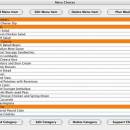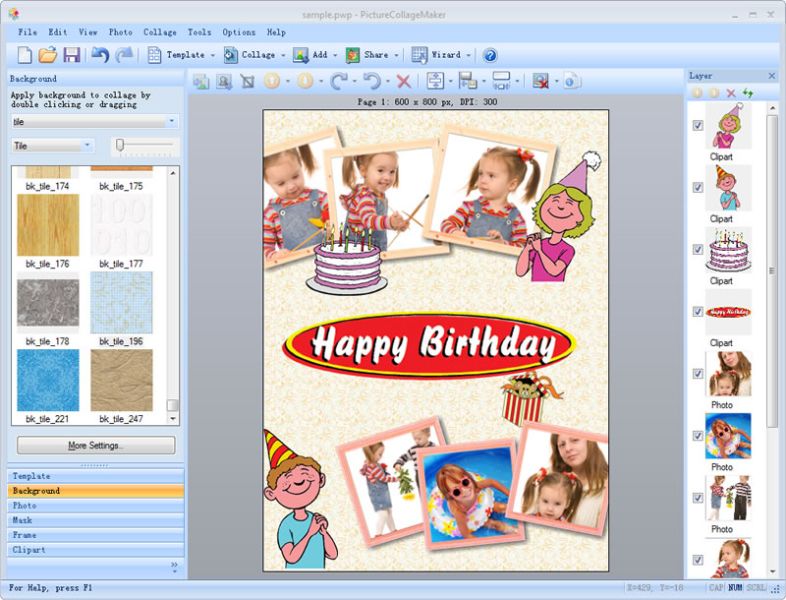Meal Planning 3.2.2
Meal Planning is a handy application that will help users easily adjust ingredient portions for their meals.
There are five tabs. The first tab is to list menu items.The second tab is to list ingredients for a menu item for a number of people. When you click on a menu item and click on the "Select Menu Item" button (on the first tab), this menu item is added to the third tab where you enter the number of people to feed that menu item for a particular event.
The fourth tab displays the adjusted list of ingredients for each menu item (the application considers the number of people to feed and the number of people fed by the set of ingredients on the second tab). The fifth tab sorts and consolidates all ingredients so that all meats are together, all vegetables are together, etc.
Meal Planning has a default list of hundreds of ingredients and you can add your favorites using the Ingredients Maintenance file menu pick. There is also a Session Notes sheet that you can use to take notes. Printing is supported for session notes, tab five (Extended Ingredients) and tab six (Shopping List).
When you launch Meal Planning, you see the Menu Choices window. If you have prepared Menu Items using older versions of Meal Planning, you will see them listed here. If you are using Meal Planning for the first time, this list will be empty. Above you see over twenty Menu Items separated into four Categories. Click on the "Add Menu Item" button and the Menu Item window will be displayed.
Here, you see ingredients for the Smoked Sausage Jambalaya Nenu Item. Ingredients have been added with their portions and units. If you are adding a new Menu Item, give the Menu Item a name and enter the number of people that this Menu Item will feed. Then, select the first ingredient from the drop-down menu (Mac only: type the first letter to snap quickly to that part of the ingredient choices), enter the portion (may be in whole number or decimal format), choose the appropriate unit, and click on the "Add to Table" button. Note: If you do not see a unit that you want to use, you can click on the blank unit row or select any unit and edit it after the ingredient is entered into the table (click on a row, pause, then click a cell and type the desired unit). Use the same steps to add other ingredients and click on the "Save Menu Item" button. This will close the Menu Item window and you will see the Menu Item has been added to the Menu Choices window list.
From the Menu Choices window, you can see what ingredients are needed for a Menu Item by double-clicking a Menu Item name (or clicking on a Menu Item name and clicking on the "Edit Menu Item" button). This will open the Menu Item Window with the list of ingredients for that Menu Item. You can edit and save the information or change the information and name for a similar Menu Item.
A Handy Conversions drop-down menu is provided to remind you of common conversions.
If you did not find an ingredient that you need in the drop-down ingredient menu, click on the "Edit Ingredient List" button and the Ingredients Maintenance Window will open.
| Author | Paul Young |
| License | Freeware |
| Price | FREE |
| Released | 2017-08-31 |
| Downloads | 347 |
| Filesize | 1.20 MB |
| Requirements | |
| Installation | Instal And Uninstall |
| Keywords | plan meal, prepare meal, plan ingredient, plan, planner, meal |
| Users' rating (15 rating) |
Using Meal Planning Free Download crack, warez, password, serial numbers, torrent, keygen, registration codes,
key generators is illegal and your business could subject you to lawsuits and leave your operating systems without patches.
We do not host any torrent files or links of Meal Planning on rapidshare.com, depositfiles.com, megaupload.com etc.
All Meal Planning download links are direct Meal Planning full download from publisher site or their selected mirrors.
Avoid: oem software, old version, warez, serial, torrent, Meal Planning keygen, crack.
Consider: Meal Planning full version, full download, premium download, licensed copy.